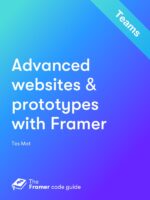The Framer Code Guide for Teams and Enterprise
Give the entire team access to the Framer code guide with a group subscription.
- Packages
- Centralized billing
- User management
- Owner, manager, member
- Inviting members
- Removing members
- Changing seat count
Packages
There are two options — for teams of different sizes:
- Framer code guide for Teams — for teams of three or more
- Framer code guide for Enterprise — for teams of ten and upwards
Centralized billing
You get just one yearly invoice for the entire team. Adding seats later in the billing cycle happens at a prorated price.
Payment options
You can pay by credit card or with Paypal. You receive a PDF invoice by email directly after signing up.
VAT and tax
We’re based in Belgium, so companies based in an EU country receive a reverse VAT invoice with 0% VAT (Belgian companies pay 21% VAT). Private consumers in the EU pay their local VAT rate. Clients outside of the EU don’t have to pay any tax or VAT.
User management
As the team owner, you can assign seats to members and managers in a dedicated control panel.
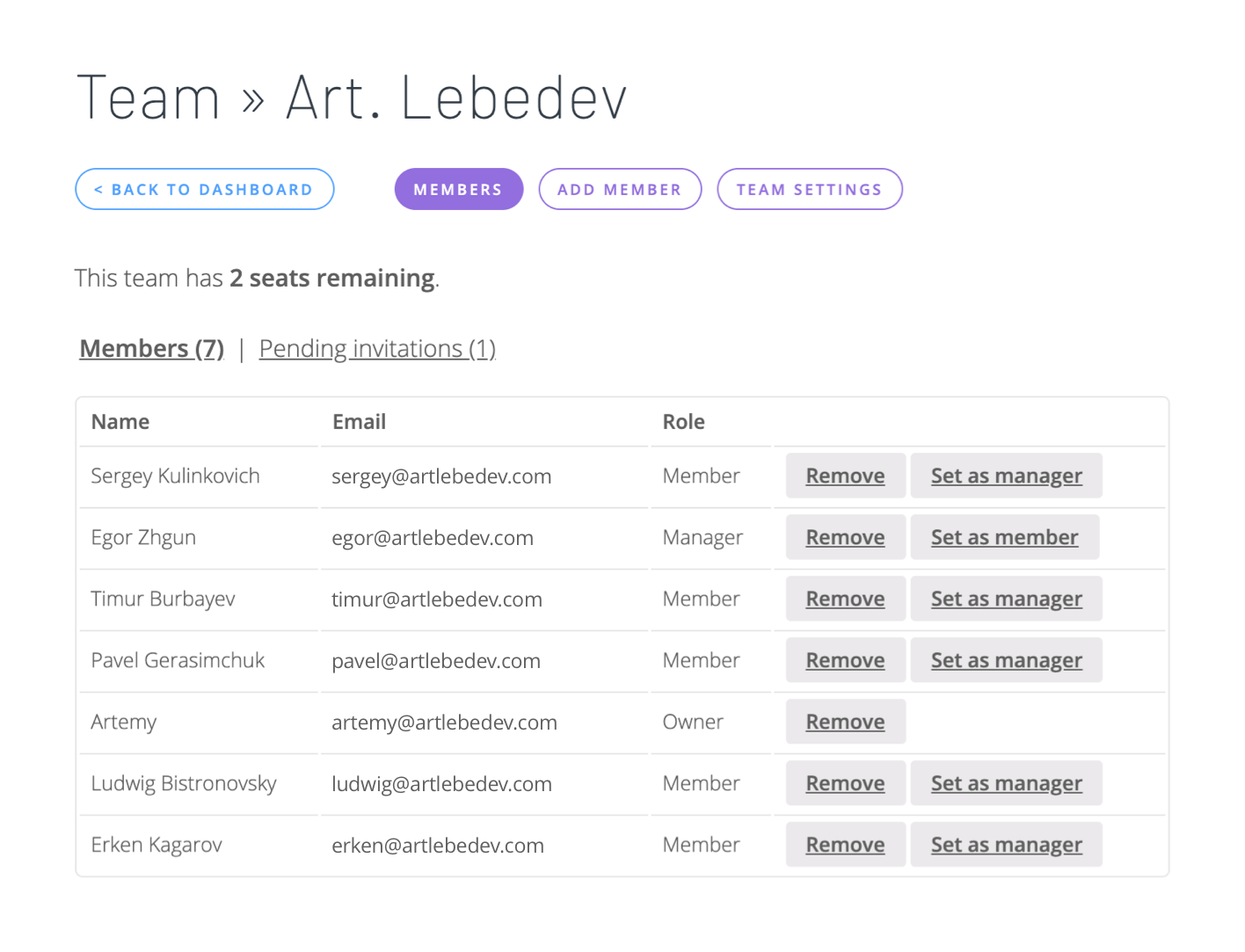
Owner, manager, member
- Owner — When you purchase a group subscription, you become the team owner. An owner can add members and managers, and optionally also use a seat himself (to have access to the content). Only the owner can change the seat count and will receive billing information.
- Manager — Managers have access to the Framer code guide content and can add or remove members and managers. (They have access to the above Members page and the Add member page, but not to Team Settings.)
- Member — A member simply has access to the Framer code guide content.
These are all common Framer code guide accounts. So you can add existing Framer code guide subscribers to a team, and a user could optionally also get their own personal Framer code guide subscription.
Inviting members
As an owner or manager, you add members by passing them the registration link or have the website mail them an invitation.
Ludwig joined the team at Art. Lebedev. Let’s invite him via email.
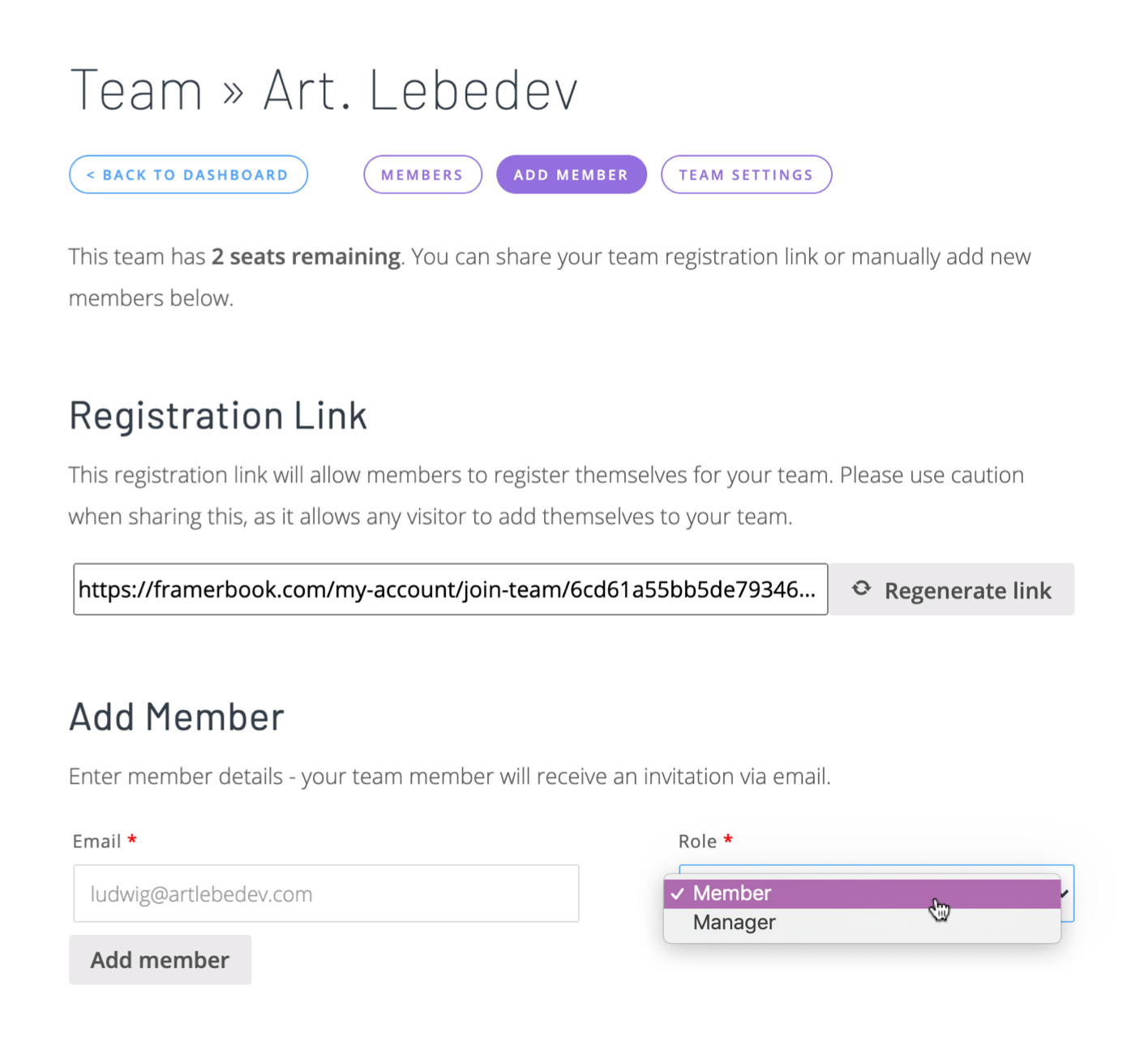
He’ll receive this email:
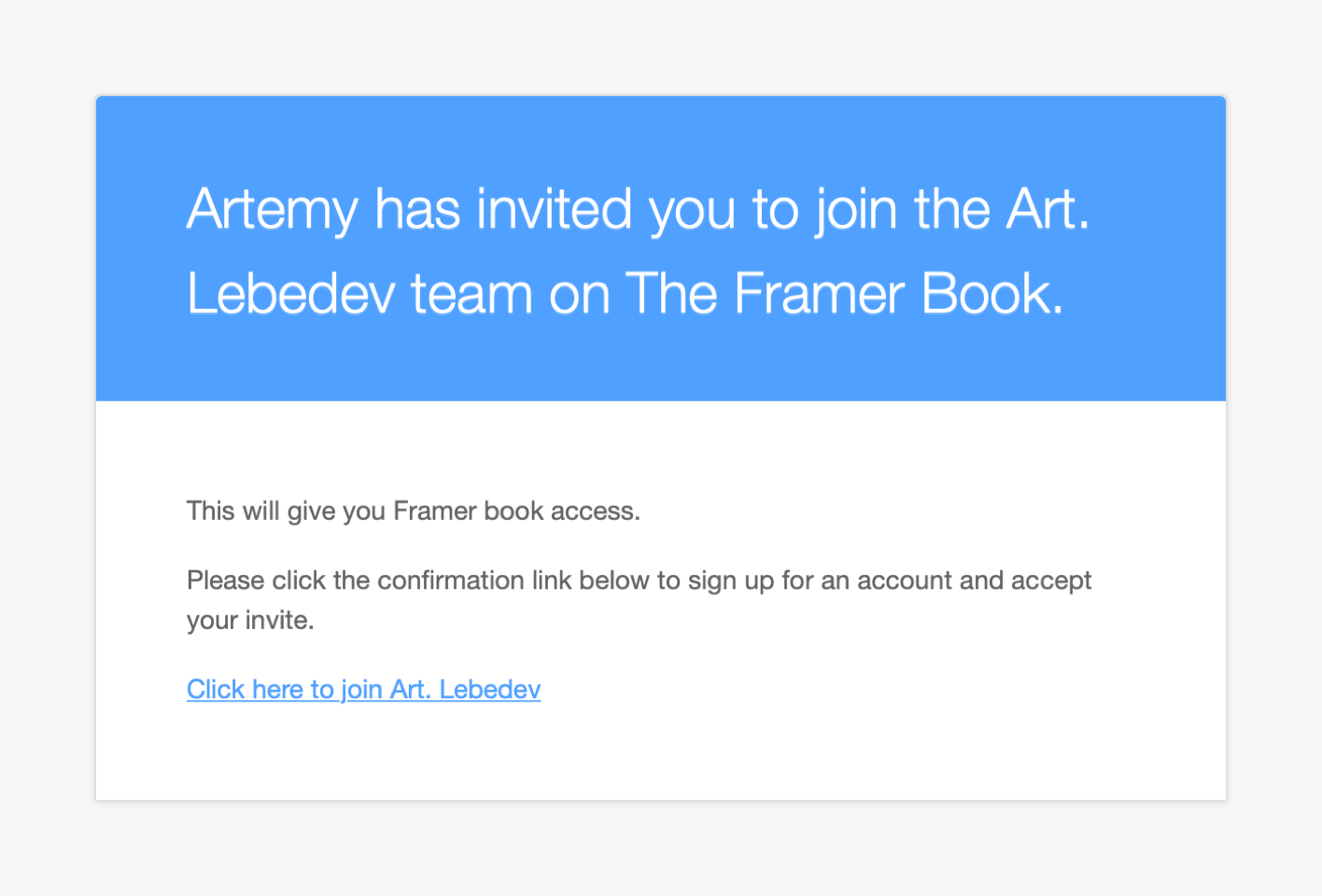
After clicking the link, he can create an account and join the team in one go. (He’ll receive a random password by mail that he can change if he wishes.)
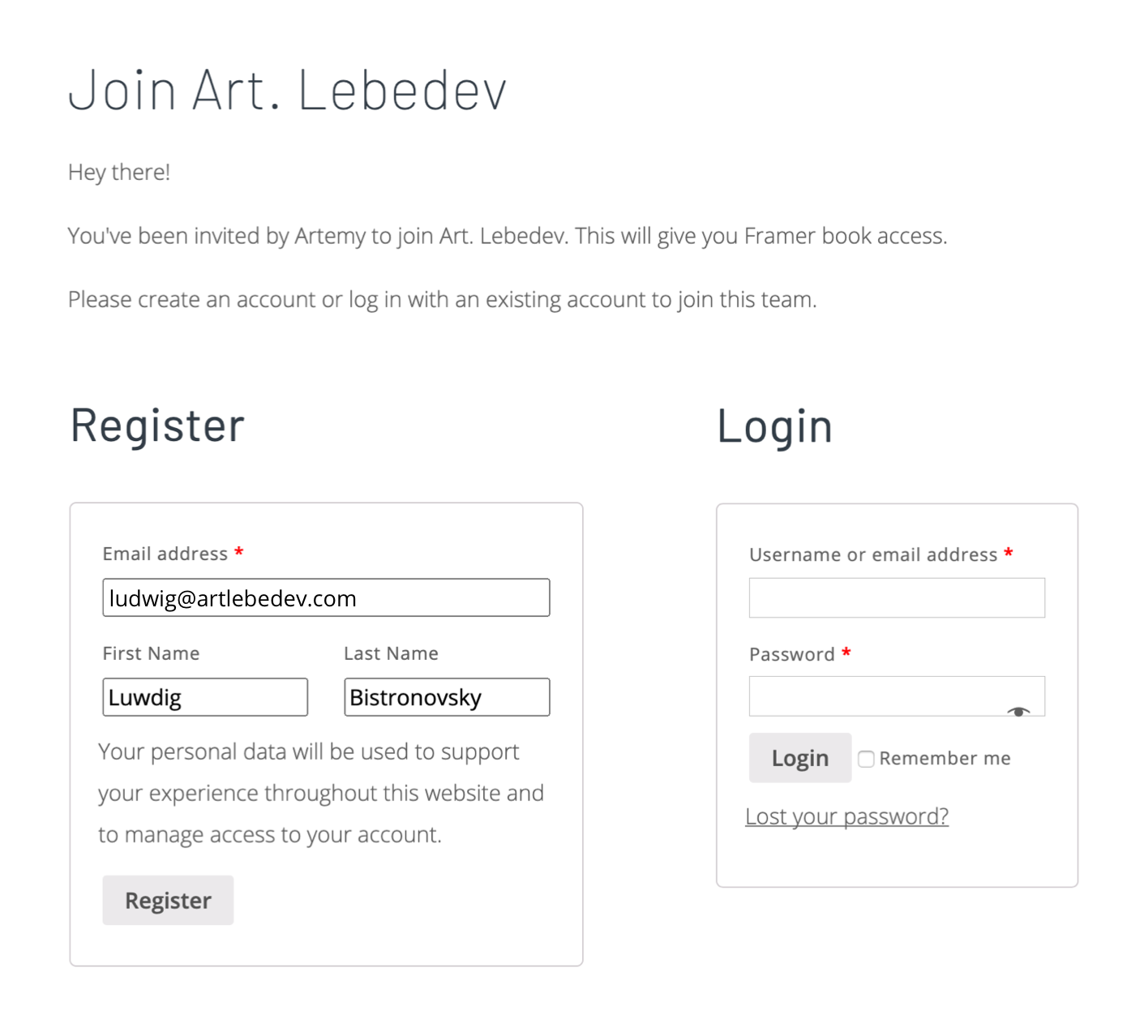
Someone who already has an account (a subscription holder or a user who registered to leave a comment) can join the group subscription with a single click:
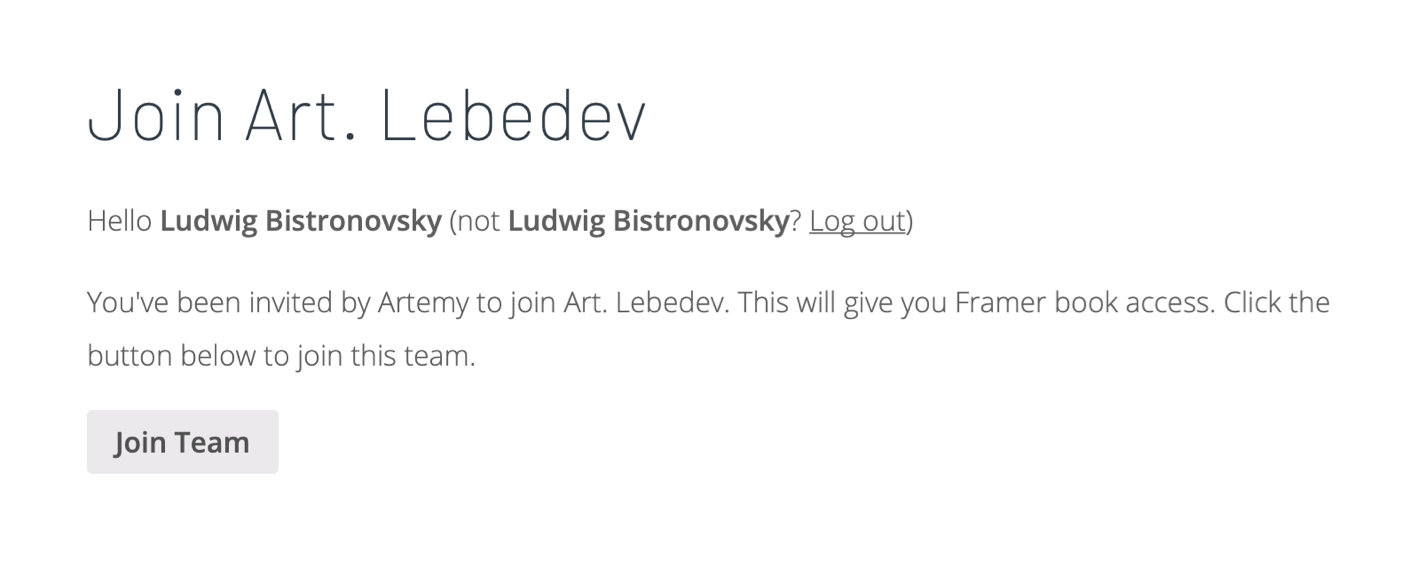
Removing members
Members (and managers) can leave the team themselves:
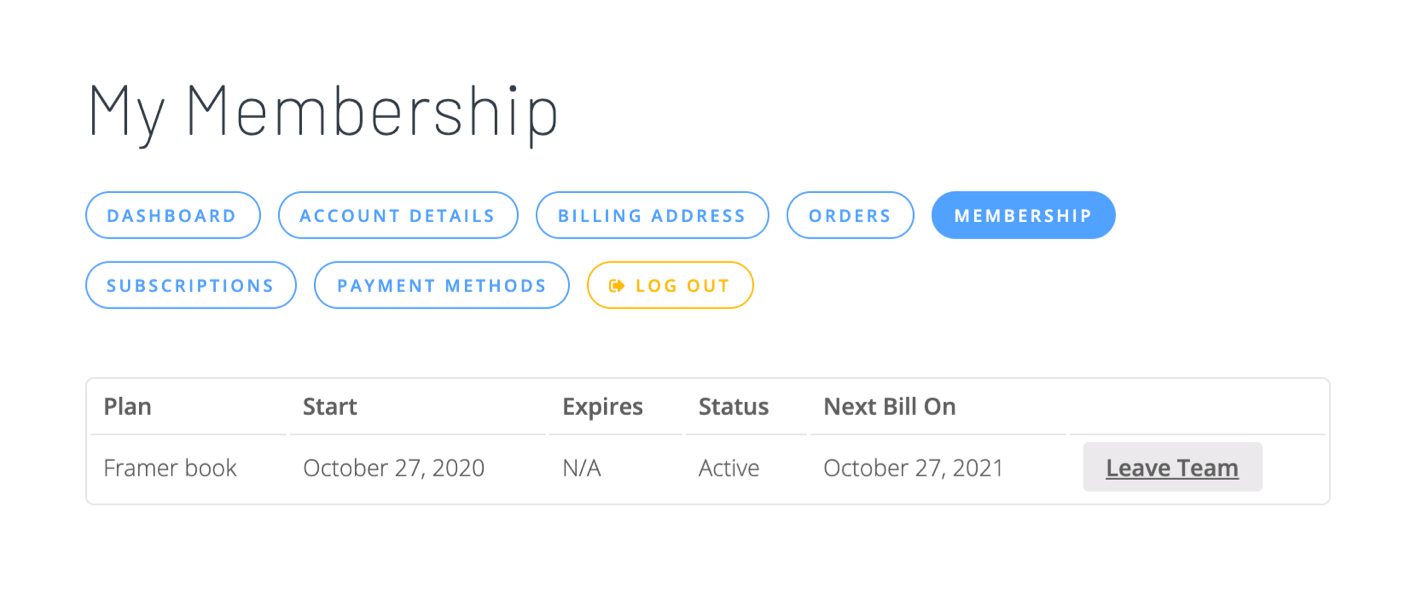
… or a manager or owner can do this.
The vacated seat can be assigned to a new member.
Changing seat count
You change the seat count on the Team Settings page (where you can also change the team’s name):
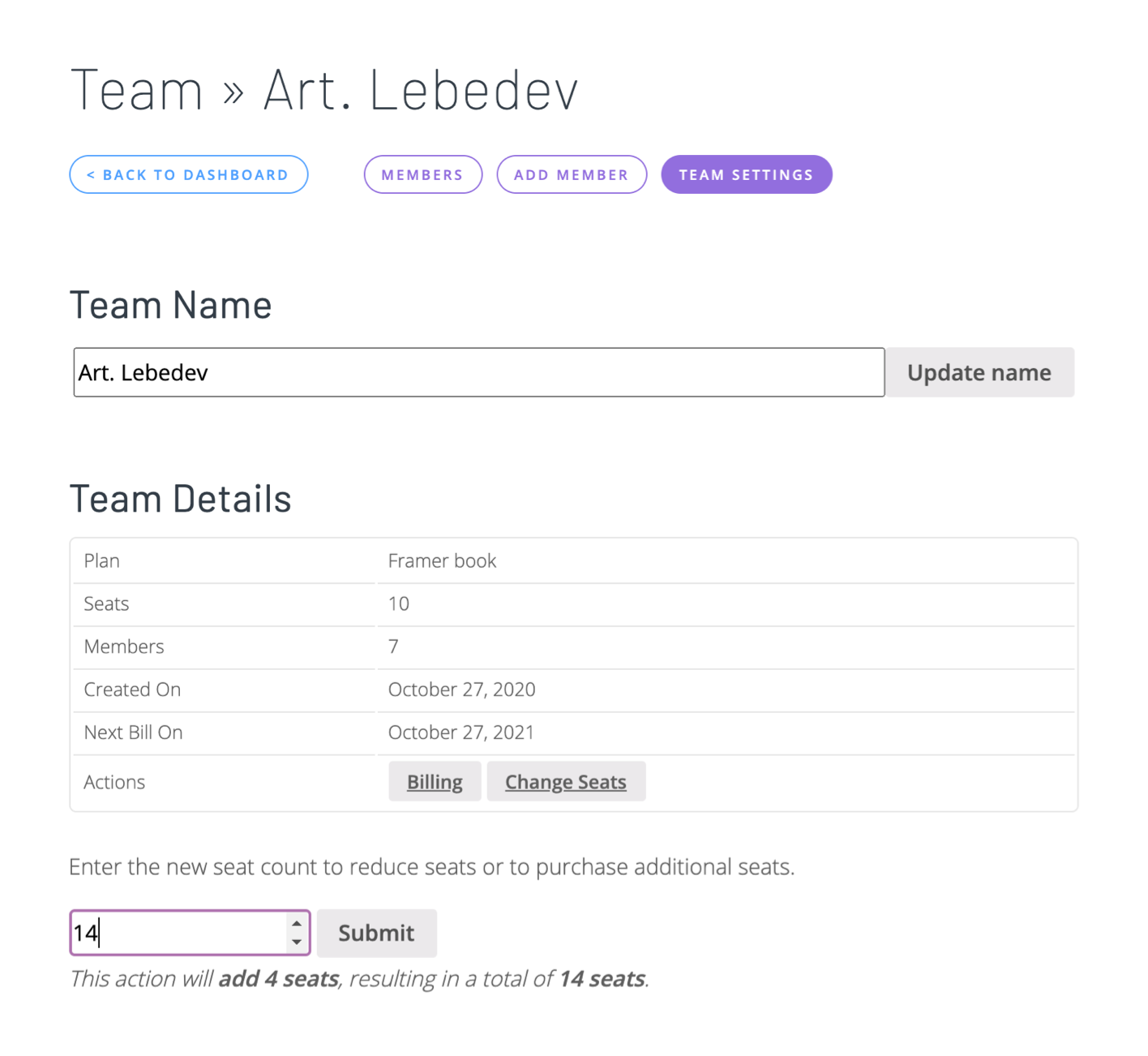
Adding seats
As the owner, you can add extra seats when they’re needed, and you’ll receive an invoice for the added seats. Additional seats are charged at a prorated price to account for the time remaining in the billing cycle.
An example: You signed up for a Framer code guide for Teams subscription on New Year’s Day using US$. When you add seats for two more talented designers on Groundhog Day (February 2), these seats will not cost US$40 but US$36.38 (for the 332 days remaining in the billing cycle). This way, all seats can renew at the same price when the new year comes around.
Removing seats
You can remove unused seats to avoid being charged for them when the subscription renews (happens automatically when you use auto-renewal). However, already paid seats are not reimbursed. (So no compensation when those Groundhog Day hires vacate their seats after the Easter holidays.)